- Home /
- Academy /
- SEO Fundamentals /
- The Essential Guide to SEO for PDFs
The Essential Guide to SEO for PDFs
Initially, Google began indexing PDFs in 2001. The format is widely used in government, academia, and business. PDFs are excellent for consistency and compatibility. They work on almost any device and always have the same visual appearance. However, if you're creating new web content, consider using web pages rather than PDFs.
Every day, Google crawls billions of documents. Pages, images, and PDF files are all examples of documents. People frequently need help to optimize their PDF files. That's a shame, because PDF files, like regular pages, have the potential to generate massive amounts of traffic.
In this article, we'll demonstrate to you how to SEO optimize your PDF files. Millions of websites use PDF files to serve content such as whitepapers, manuals, and e-books.
Google's approach to PDFs:
PDFs are marked with the PDF tag in Google search results. PDF files are converted to HTML and indexed as such. Google uses Optical Character Recognition (OCR) technology to convert image text into text in PDFs that contain text images. Images in PDFs are indexed in image search results as well.

If there are duplicates, Google prefers pages over PDFs. If you have pages and PDFs with the same content, Google will usually choose the page version as the lead version of the duplicate cluster. This means that signals will be consolidated into the page version, which will be displayed in search results.
Why are PDFs not so great for SEO?
Even though Google indexes and occasionally ranks PDFs, the format has a few drawbacks over web pages:
- It is not mobile-friendly. PDFs are designed to look the same on all devices. This means that a mobile-friendly PDF does not exist.
- Inadequate navigation. Most PDFs lack navigational elements, making it difficult for users to explore other content.
- Some SEO characteristics are missing. Many SEO elements are equivalent in PDF files, but many elements are missing, such as individual link attributes such as nofollow, UGC, and sponsored.
- It's possible that it's not crawled very often. Because PDFs change infrequently, they are crawled less frequently than pages that are updated more frequently.
- It is more difficult to track. The majority of trackers use JavaScript on a web page and do not work in PDF files.
That said, I'm well aware that there are some situations where using a PDF for your content is unavoidable. If this describes you, continue reading to learn how to optimize your PDFs for search.
How to Improve PDFs?
Most on-page SEO elements that you're used to seeing in HTML have an equivalent version in PDFs that can be used in the same way. Many are there for accessibility reasons as well. So, here are a few tips for optimizing PDFs for SEO:
- Make good content.
- Include an optimized title.
- Include an optimized description.
- Use a meaningful filename.
- Include alt attributes for images
- Make use of headings.
- Include hyperlinks
1. Make good content:
The mission of Google is to organize the world's information. Good content is good content, even if it isn't on a website. I've seen a lot of great content in PDFs, such as technical documentation, whitepapers, and so on. PDFs contain some of the best information on the internet.
2. Include an optimized title:
Title tags exist in PDFs, just as they do in web pages. It is worth noting that many search engines use the title of the document to describe it in their search results. If a PDF does not have a title, the filename is displayed in the SERP. Here's how to change the title of a PDF in Adobe Acrobat Pro:
- Go to File > Properties.
- Change the Title field.
3. Include an improved description:
This, like meta descriptions for web pages, isn't a ranking factor, but it does give you some control over the text that appears in search results.
- Go to File > Properties.
- Select Additional Metadata
- Edit Description from the drop-down menu.
4. Give the file a meaningful name:
The URL will include the filename of the PDF. This affects the URL displayed in the search results and is a minor ranking factor.
- File > Save As
- Edit File Name
5. Include alt attributes for images:
You can add alt text to images in your PDF to help search engines understand their content:
- In the left sidebar, click the Tags icon.
- Locate the image for which you want to add alt text in the document hierarchy.
- Select the image by right-clicking it.
- Select Properties.
- Fill in the box with relevant alternate text.
6. Make use of headings:
You can specify that certain text in PDFs is a heading, just like you can in web pages with heading tags (H1-H6).
- In the left sidebar, click the Tags icon.
- Locate the text you want to change in the document hierarchy.
- Right-click the tag and select Properties.
- Select Properties.
- Choose the appropriate heading level from the dropdown menu.
7. Include hyperlinks:
Internal and external links, like any other page, have an impact on rankings. Links pass PageRank, and anchor text provides context. By including links to and from your PDF, you are allowing PageRank to flow through your site rather than creating a dead end. Some PDFs receive a large number of links. "It turns out, people who win the Nobel Prize have citations from 10,000 different papers," Larry Page once said. Take a look at this GDPR document. It has 77K links from 823 referring domains but no outbound links. This is a missed opportunity, and adding some internal links to other pages on the site may help those pages rank higher.
How to Keep Track of PDF Views?
As previously stated, PDFs are more difficult to track. As a result, many marketing departments will gate PDFs or make them available only after a user fills out a form. By doing so, they shift the emphasis from performance tracking to lead generation. However, there are some options for tracking your PDFs, such as:
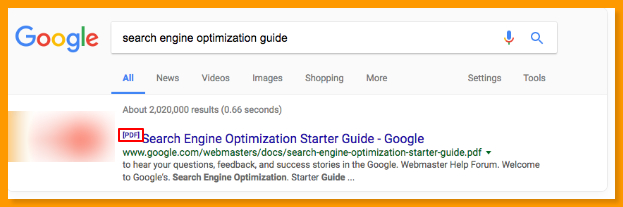
Event monitoring
Clicks on PDF links can be tracked and sent to your analytics system. You can see how many times people clicked on the PDF files to download or open them. You can learn how to do this here.
Embeds
If you embed the PDF into a page with JavaScript or an iframe, you can only use the analytics data for that page.
Script for intermediate tracking
This is a complicated solution, but it is possible to route PDF clicks through an intermediate tracking script that sends data to your analytics system before redirecting visitors to your PDF. One example can be found here.
Logs from the server
Because PDF files are kept on a server, any requests for access to them will be recorded in your log files.
Third-party information
Because PDFs are rarely tracked in analytics systems, the best data you have may come from a different source, such as Google Search Console or Ahrefs. Ahrefs can also tell you which of your competitors' PDFs are getting the most organic traffic. Simply enter their domain into the Site. Explorer, then go to the Top Pages report and look for URLs that end in.pdf.
Optimize PDF files for mobile:
There is no such thing as a responsive PDF file at this time. You can left align the PDF file's content as much as possible to reduce horizontal scrolling on mobile. Consider having an image on the left side and text on the right. This may look fine on a desktop, but on mobile, the image should be above the text so visitors can simply scroll vertically.
Optimize PDF files size
Keep in mind the size of your PDF files and indexing. This is an important best practice for all visitors, not just mobile visitors. Consider using high-quality images in the first place, and compress images if your PDF file is larger than 5 MB.
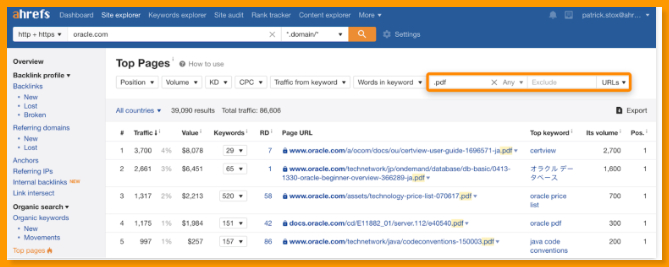
Conclusion:
Hopefully, I've persuaded you that you should create new content on web pages rather than PDFs, but what about old PDFs? Should you optimize them or convert them to pages? In typical SEO fashion, I'll say, "it depends." I don't believe there is a right or wrong way to do this. Do what is most convenient for you.
Either approach should have a positive impact, but depending on the effort and resources available, the solution could be to optimize PDFs, convert PDFs to pages, or do something else instead.
Start using PagesMeter now!
With PagesMeter, you have everything you need for better website speed monitoring, all in one place.
- Free Sign Up
- No credit card required
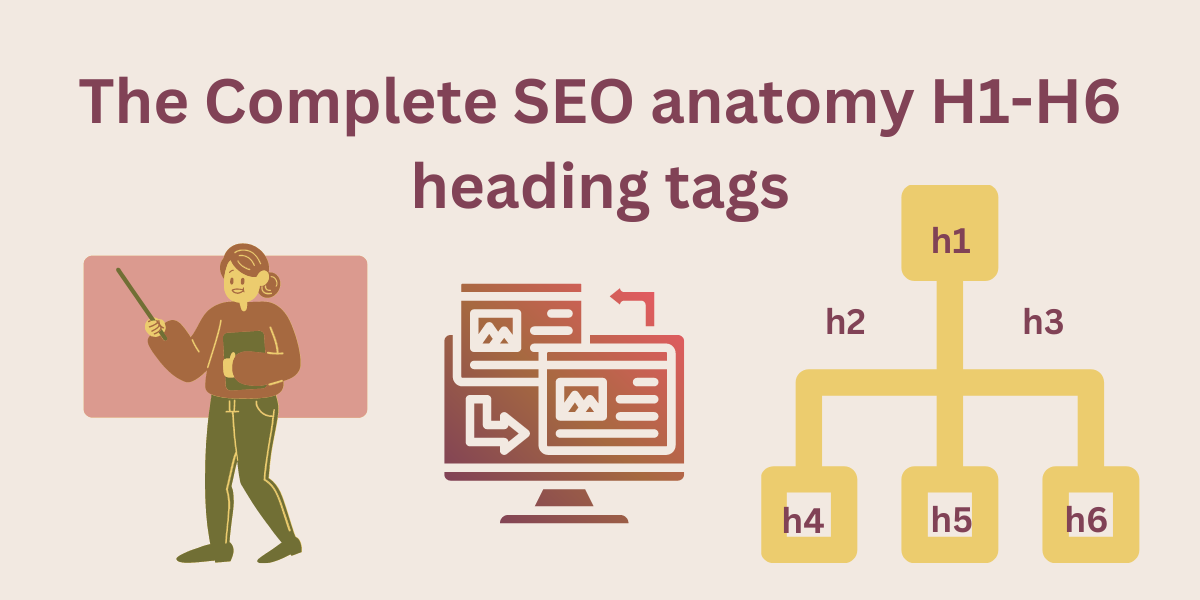
Heading tags specify the main heading (h1>) of a page as well as the sub-headings (h2>-h6>) of various content sections.
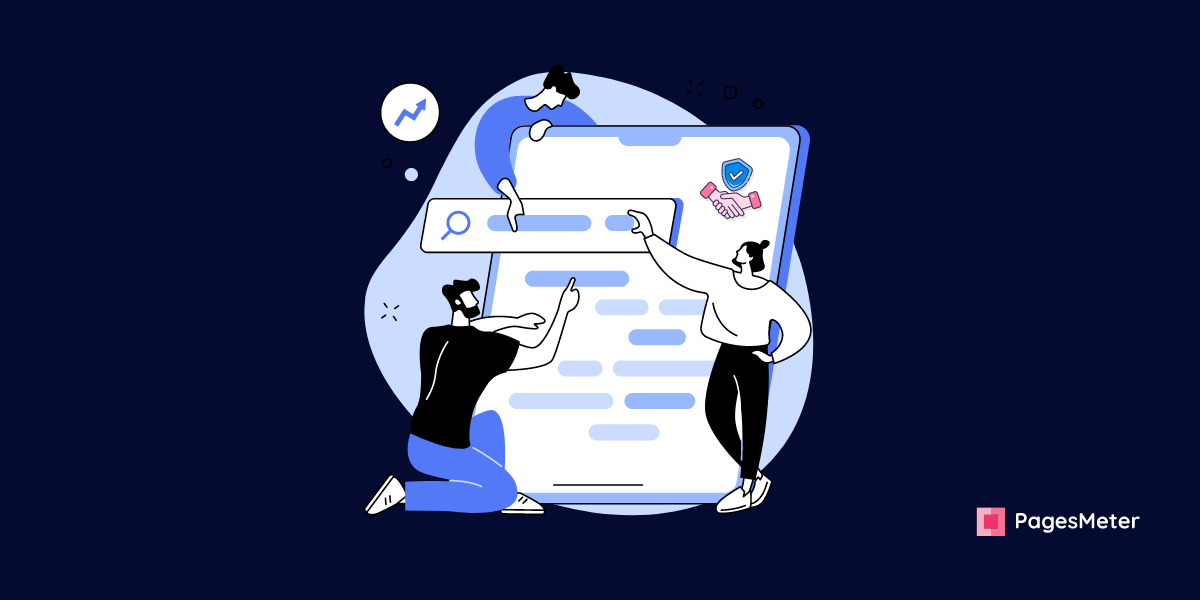
Authority and trust in SEO concept generally refers to the “Strength “ of a given domain.
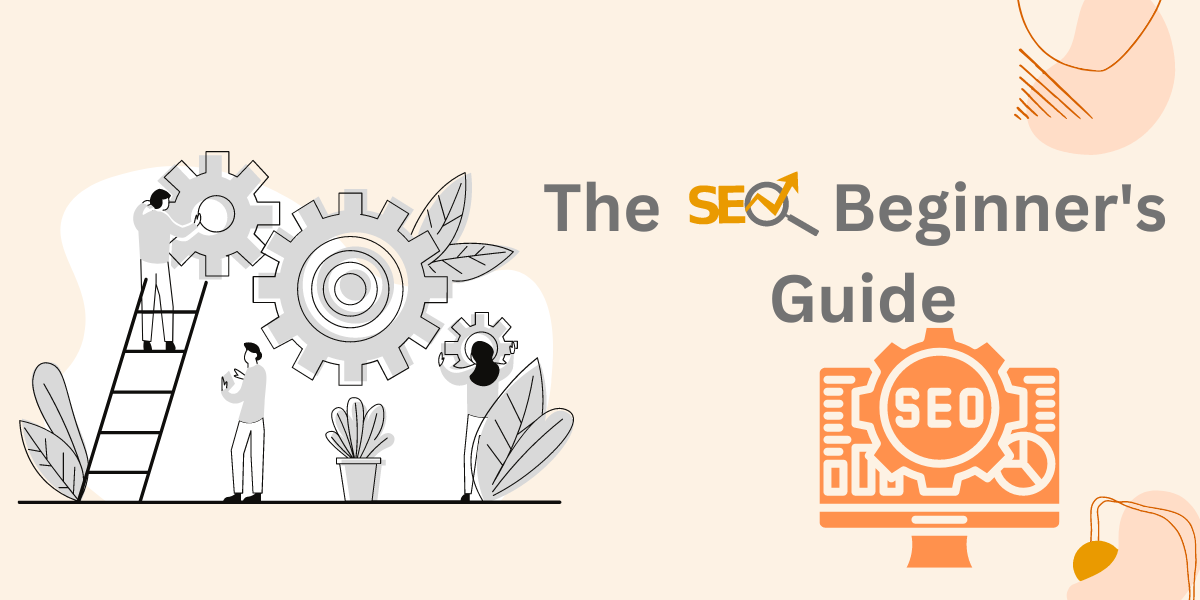
Search engine optimization is a combination of technical and content strategies aimed at coordinating a website page with a search engine's ranking algorithm.
Uncover your website’s SEO potential.
PagesMeter is a single tool that offers everything you need to monitor your website's speed.
